Last version of the Zoom client installed on your device (click here to download the last version)
Zoom account with the same email used upon your registration to the conference.
Personal code received by email to access all the private content of the interactive program available at this link https://www.interact2021.org/final-program.php
Visit the INTERACT 2021 program https://www.interact2021.org/final-program.php
Click the Login button and use the code we sent you by email to access virtual conference
Explore the program, select a session and join the session by the Zoom link (“Click here to enter the virtual room”).
During the session you can type your questions in the Zoom chat and the Session Chair will relay them to the presenter.
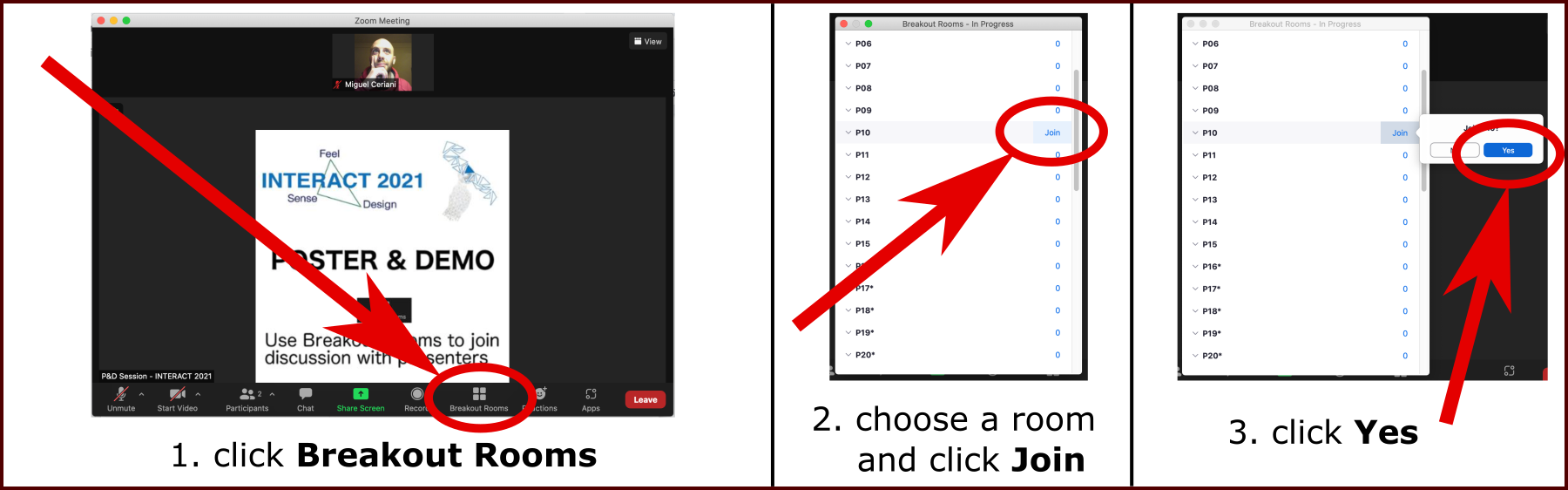
Test phase
Join your virtual room session 30 minutes before the scheduled start. For the sessions starting at 9:50 a.m. CEST, please join the session at 8:00 a.m.
A technician will check that you are able to share your presentation and test audio/video connection
Presentation phase
Once you have been introduced by the Session Chair, you can activate audio and video and start the presentation
At the end of the presentation the Session Chair moderates the discussion by selecting some of the questions typed in the Zoom chat and allowing physical participants to ask their questions
At the end, you have to disable mic, webcam and screen sharing.
Additional information: macOS presenters have to enable the sharing of their mic, webcam and screen. See this guide to set permissions on macOS devices before the session.
Test phase
Join your room session 30 minutes before the scheduled start. For the sessions starting at 9:50 a.m. CEST, please join the session at 8:30 a.m.
Bring your presentation in a USB memory-stick and give it to the technician available in the session room, so that s/he can upload it on the conference computer and test it. The presentation must be in a PPT, PPTX or PDF format. Please notify the technician if the presentation includes a video.
Presentation phase
Once you have been introduced by the Session Chair, you can approach the podium. You can open your presentation and start as soon as the Chair ends the introduction.
At the end of the presentation the session Chair moderates the discussion by selecting some of the questions typed in the Zoom chat and allowing physical participants to ask their questions.
Test phase
You have to join the virtual room session 30 minutes before the scheduled start.
A technician will check that you are able to share your presentation and test audio/video connection.
Presentation phase
Once you have been introduced by the Session Chair, you can activate audio and video and start the presentation.
At the end, you have to disable mic and screen sharing
Additional information: macOS presenters have to enable the sharing of their mic, webcam and screen. See this guide to set permissions on macOS devices before the session.
Test phase
Join your room session 30 minutes before the scheduled start.
Bring your presentation in a USB memory-stick and give it to the technician available in the session room, so that s/he can upload it on the conference computer and test it. The presentation must be in a PPT, PPTX or PDF format. Please notify the technician if the presentation includes a video.
Presentation phase
Once you have been introduced by the Session Chair, you can approach the podium. You can open your presentation and start as soon as the Chair ends the introduction.
The poster session is scheduled on September 2nd, Thursday, and is organised in a hybrid format:
- From 14.15 to 15.00, in-person presenters prioritise discussion with in-person attendees, while virtual presenters can interact with online attendees.
- From 15.00 to 15.45, in-person presenters go online where they can interact with all attendees.
Within the demo and poster session, each poster has its own dedicated Zoom room that participants can visit to discuss with the poster presenter, who has to be available in the room for the whole session according to the schema above.
In-person presenters need to use their own headphones and computers to discuss their posters online.
In the following we report some short walkthroughs useful to familiarize with Zoom functions.
Joining and participating in a webinar (attendee)
https://support.zoom.us/hc/en-us/articles/115004954946-Joining-and-participating-in-a-webinar-attendee-
Changing the video layout (Speaker view and Gallery view)
https://support.zoom.us/hc/en-us/articles/201362323-Changing-the-video-layout-Speaker-view-and-Gallery-view-
Testing your video
https://support.zoom.us/hc/en-us/articles/201362313-Testing-your-video
Joining a test meeting
https://support.zoom.us/hc/en-us/articles/115002262083-Joining-a-test-meeting
Video layout options while screen sharing
https://support.zoom.us/hc/en-us/articles/360034188592-Video-layout-options-while-screen-sharing
Sharing your screen, content, or second camera
https://support.zoom.us/hc/en-us/articles/201362153-Sharing-your-screen-content-or-second-camera